How can we help?
Policies and Guidelines
Please refer to the document Setting Selling Prices for guidance on how to set a price for your resource (s).
Content Guidelines (Printable Version)
Content Guidelines
My Music Resource is an online platform where music teachers and / or other music education professionals and organisations can share their digital music resources. We expect these resources to be music related, original and high quality. You can post a wide variety of digital resources, including:
- Games
- Lesson Plans
- Printables
- Sheet music
- Worksheets
- Workbooks
The guidelines below will help you to assess whether your resources are appropriate to post on My Music Resource.
Appropriate Content
Materials uploaded to My Music Resource must be appropriate for the intended target audience and respectful to the My Music Resource community. Content posted, either intentionally or unintentionally, that is inappropriate or offensive will be removed from the site at our discretion.
Content that is found to be unlawful, libellous, inappropriate, pornographic, insulting, slanderous, threatening, racist or sexist will be removed from My Music Resource. Users who create such material will be banned.
Content that you believe is inappropriate or offensive should be reported using the report content button on the website.
Original resources
You must only post resources that are your original authorship; you must only upload original resources that you have created yourself and any material included in the resource must be your own or correctly licensed. It is vital that you have permission to use everything that appears in your resource.
For more information on copyright, please refer to the Help documentation on Copyright and Licensing.
Any content that is found to infringe copyright will be removed.
Educational Content
My Music Resource is platform to sell / share high quality educational music resources. Any information included posted to My Music Resource should have a clear educational value and be factually correct.
Duplicate Listings
You can only list a resource once on My Music Resource. If you have co-created a resource with another Creator, you will need to decide amongst yourselves which store to post it in.
Splitting Resources
Please do not split your resources and upload separately if they do not make sense on their own.
Links to Third Party Websites
You can only include a link to a third-party website within the resource files if the link:
- Does not require a login; customers should not be required to give personal information, such as their email address, to a third-party hosting site in order to gain access to their digital resources.
- Is directly relevant to the context of the resource.
- Is not directly linking to another sales channel, such as an online retailer or e-commerce site.
Consistent Price
You are welcome to post your resources elsewhere in with other online retailers and marketplaces, but it is important that My Music Resource customers are not being charged a higher price or paying for a resource that is available for free elsewhere.
We are always happy to help answer any questions you may have, just drop us a line at [email protected].
We appreciate that occasionally there may be circumstances where you feel dissatisfied with a resource that you have purchased. For example, you may feel that it was mis-represented in the product description or there was a technical issue when downloading or trying to open the resource. If this is the case, please submit a request for a replacement or refund here.
Please see our Guide to setting up coupon codes for more information.
Becoming a Creator
A Creator on My Music Resource is someone who wishes to sell or share for free via our website music resources that they have created.
Music resources can be uploaded and sold or shared for free by anyone who has a registered account on My Music Resource. Creators are expected to be music teachers and / or other music education professionals and organisations.
For more information on how to become a creator, please look at our Creator Guide.
For a step by step guide on how to set yourself up as a creator for My Music Resource, please follow our Creator Guide.
Once you have been approved as a creator on My Music Resource, you will be able to set up and manage your store. Within your store settings you can add a creator profile which customers will be able to view. This enables them to learn more about you / your business and your music resources.
When you are approved as a creator on My Music Resource you can access and edit your creator profile in your store settings:
- Go to the Account Login Page and enter your user name and password
- In addition to your customer dashboard, you will now see a creator dashboard button
- Click on the creator dashboard button and it will take you to your store.
- Once in your store, you can edit your creator profile by clicking on store settings on the left hand side of the page.
You can add a profile picture or business logo to your store within the store settings.
There are two ways of adding a picture that will appear in your creator profile:
Option 1 – Creator Logo
- Click on the Upload Logo button next to creator logo in store settings.
- Go to the Add Media tab
- Choose Upload Files and find the picture that you wish to add.
- Select the picture, click open and choose Insert Logo in the bottom right hand corner of the page.
Option 2 – Creator Profile
You can also add a smaller logo or profile picture by using the Add media option in your Creator Profile.
- Click on the Add Media button next to Creator Profile
- Go to the Add Media tab
- Choose Upload Files and find the picture (s) that you wish to add.
- Select the picture (s) click on open and insert into your Creator Profile by clicking the Insert into post in the bottom right hand corner of the screen.
- The image will now show in the Creator Profile box. You can adjust the size by clicking on it and dragging the small squares in each corner until it is the required size.
Your creator profile provides customers with information about you / your business and your music resources. You can add as much or little information as you like, but may want to include your name, your business name, a description of your music resources and a link to your website. You can also add a profile picture or logo for your business.
Selling and Sharing Resources
My Music Resource is an online platform where music teachers and / or other music education professionals and organisations can share their digital music resources. We expect these resources to be music related, original and high quality. You can post a wide variety of digital resources, including:
- Games
- Lesson Plans
- Printables
- Sheet music
- Worksheets
- Workbooks
The content guidelines below will help you to assess whether your resources are appropriate to post on My Music Resource.
Appropriate Content
Materials uploaded to My Music Resource must be appropriate for the intended target audience and respectful to the My Music Resource community. Content posted, either intentionally or unintentionally, that is inappropriate or offensive will be removed from the site at our discretion.
Content that is found to be unlawful, libellous, inappropriate, pornographic, insulting, slanderous, threatening, racist or sexist will be removed from My Music Resource. Users who create such material will be banned.
Content that you believe is inappropriate or offensive should be reported using the report content button on the website.
Original resources
You must only post resources that are your original authorship; you must only upload original resources that you have created yourself and any material included in the resource must be your own or correctly licensed. It is vital that you have permission to use everything that appears in your resource.
For more information on copyright, please refer to the Help documentation on Copyright and Licensing.
Any content that is found to infringe copyright will be removed.
Titles and Descriptions
Give your music resources a relevant title and informative description such as learning objectives and details on how to use the resource. You can also select relevant categories, attributes and tags to help customers find your resource quickly in any searches. For more information, refer to our guide Setting up a product.
Educational Content
My Music Resource is platform to sell / share high quality educational music resources. Any information included posted to My Music Resource should have a clear educational value and be factually correct.
Duplicate Listings
You can only list a resource once on My Music Resource. If you have co-created a resource with another Creator, you will need to decide amongst yourselves which store to post it in.
Splitting Resources
Please do not split your resources and upload separately if they do not make sense on their own.
Links to Third Party Websites
You can only include a link to a third-party website within the resource files if the link:
- Does not require a login; customers should not be required to give personal information, such as their email address, to a third-party hosting site in order to gain access to their digital resources.
- Is directly relevant to the context of the resource.
- Is not linking to another sales channel, such as an online retailer or e-commerce site.
Consistent Price
You are welcome to post your resources elsewhere with other online retailers and marketplaces, but it is important that My Music Resource customers are not being charged a higher price or paying for a resource that is available for free elsewhere.
We are always happy to help answer any questions you may have, just drop us a line at [email protected].
- Log into your My Music Resource account and click on your Creator Dashboard.
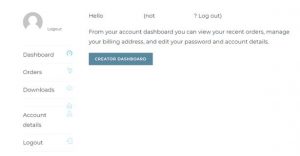
- In the creator dashboard, select Product > All Products from the menu on the right-hand side.
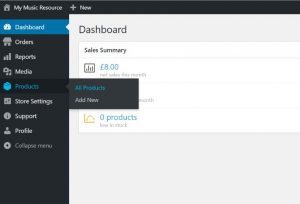
- Scroll down to see all of the products that you have posted to My Music Resource.
- Find the product you wish to edit or delete, hover over the title and the following menu options will appear:
Edit: Click “edit” to go into your product and make changes to any of the product fields.
Quick Edit: Click “quick edit” if you want to change the title, categories, tags or sales price.
Bin: Click “bin” if you want to delete the product from your store.
View: Click “view” if you wish to view your product.
My Music Resource is an online platform where music teachers and / or other music education professionals and organisations can share their digital music resources. We expect these resources to be music related, original and high quality.
You can post a wide variety of digital resources, including:
- Games
- Lesson Plans
- Printables
- Worksheets
- Workbooks
- Sheet music (your own, original compositions)
For further information on the type of resources you can and can’t post on My Music Resource, please read our Content Guidelines.
We recommend that you upload your resource files in PDF format (.pdf) as these files are easily accessible and usable for any users downloading your work.
For images uploaded to your media library, JPEG images (.jpg or .jpeg) and Portable Network Graphic (.png) are common images usually produced by digital cameras and easy to upload to the Website.
When setting up a product, it can be useful to include videos that help to explain how your resource works or demonstrations of your original music compositions. Due to the size of videos, we ask that you include links to videos in your product description rather than uploading these to your media library. You can consider creating a YouTube or Vimeo channel so that you can benefit from people watching your video.
When setting up a product, you can include a long description and a short description for your resource.
Long Description Input Field
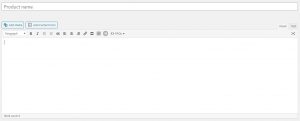
Short Description Input Field
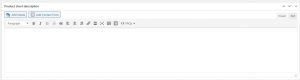
The short description appears next to your product image / product title and is the first thing that a customer will see when viewing your product. It is important to include the key benefits and features of your resource here and try to keep wording clear and concise. Your short description could reference the main learning objective of your resource, musical concepts covered, who it is aimed at and brief details of how your resource works.
The long description appears underneath your resource and can include additional information such as:
- A more detailed description
- Key Features
- Number of pages
- Links to demonstrative videos
- Links to your website
When setting up a product, it can be useful to include videos that help to explain how your resource works or demonstrations of your original music compositions. Due to the size of videos, we ask that you include links to videos in your product description rather than uploading these to your media library. You can consider creating a YouTube or Vimeo channel so that you can benefit from people watching your videos.
There are two simple ways in which you can include a YouTube video in your product description
Embedding a YouTube video – Option One
- Go to the YouTube video you wish to embed.
- Click on the SHARE option beneath the video. This will display the share options for the video.
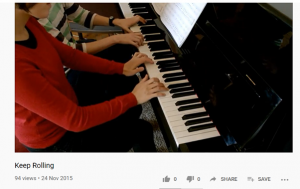
3. Click COPY next to the URL link
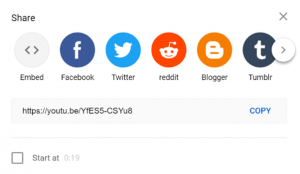
4. Go back to the product you are setting up and paste in the link into your product description.
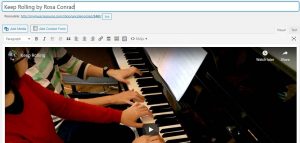
Embedding a YouTube video – Option Two
- Go to the YouTube video you wish to embed.
- Click on the SHARE option beneath the video. This will display the share options for the video.
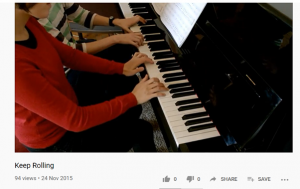
3. Click on the grey circle () called EMBED
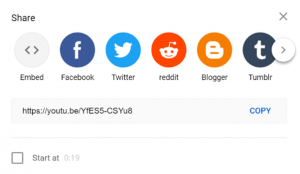
4. On the next screen, click on the button called COPY in the lower right hand corner.
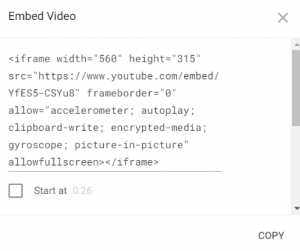
5. Go back to the product you are setting up and paste in the link into your product description.
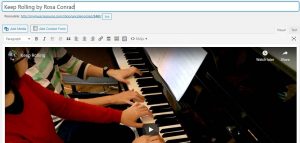
Many teachers wish to share their resources for free on a goodwill basis to help other music educators.
Teachers may also wish to sell their resources to earn some extra income and get rewarded financially for their hard work and the effort invested in making them.
If you have resources that you wish to sell or share for free on My Music Resource you can do so by becoming a creator.
Yes, but any reviews and ratings made against the free resource cannot be transferred to the same paid for resource. You will need to delete the free resource and re-upload it as a paid product.
All resources sold on My Music Resource are unique and it can be difficult for creators to decide how much to charge.
Remember that the value of a resource is essentially dependent upon the price that customers are willing to pay for it. Looking at prices of similar resources, either your own creations or from other creators, can help you to establish a selling price.
You should consider the cost of producing your resources, both financial and in terms of your time, and ensure that your selling price covers these costs and make allows you to make a profit. Remember that all resources sold through My Music Resource are digital (not physical) so can be sold numerous times without any additional work or cost. When selling physical products, it is advisable to cover your costs on every sale. With digital products, you can consider achieving your desired profit over multiple sales.
You should also bear in mind that digital resources sold through My Music Resource come with a Studio Licence. This allows customers who purchase your resources to copy and redistribute the licensed material to any number of their own students that they teach in any medium or format for the purpose of their teaching and/or their private study (but does not allow them to share the resources with any other teachers in their own studio or different studios).
To reflect the fact that customers are granted a Studio Licence when downloading resources from My Music Resource, the minimum price you should set for any resource is £3.
Below is a table that shows some pricing guidelines for various types of music resources:

To assess whether you are charging a fair price for your work, think about the following:
- Is your resource a single sheet or multiple pages?
- Can your resource be used for just one lesson or for several lessons?
- Does your resource cover one specific musical concept or multiple musical concepts?
- What are similar products being sold for?
- What would customers be willing to pay for your resources?
You should regularly review your prices and amend them if you feel that they are too high or too low.
You can change your prices temporarily by putting them on sale and seeing whether this has a positive impact on your sales. Continue to monitor your sales throughout the sale period to get an idea of how successful the sale has been.
Yes you can!
When setting up a product you can discount a product for a period of time in the Product Data box under the General tab.
Just enter your Sale Price (£) and schedule the dates when you wish to run your sale. The sale will run until 11.59pm of the specified end date.
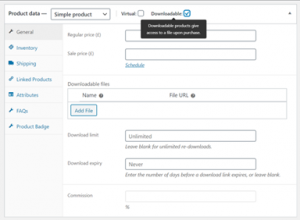
You are not allowed to post the same resource more than once – our Content Guidelines provide further information on duplicate listings.
If the resources are substantially different, you can post these as separate resources but should clearly outline the similarities and differences between the products in the description.
If your resource is aimed at more than one Level or Age Group, you can select these under the Product Attributes when you set up the product. For more information, please refer to our Guide to setting up a product.
Whilst a piece of music may be out of copyright, the type setting in the book it is in may be copyrighted. The safest option is therefore to use notation software to write the music out yourself.
There are many free versions of music notation software on the internet which can be used for this purpose.
It depends. Being able to access an image for free on the internet, for example on Google, doesn’t mean you are allowed to use it in your own resources. Many online images cannot be used without obtaining the prior consent of their owner due to copyright protection.
You must ensure that you have the right to use any images in your own resources. It is always safer to use images / photographs / designs that you have created yourself, although this may not always be practical.
The websites below which contain images you may be able to use in your resources but before incorporating any image from a website into your resources, make sure that you read and understand the licence terms and conditions under which the images are offered.
Subscription based / pay per image
The information contained on this website is for general guidance only and should not be relied upon as legal advice.
No, payouts will be made to a single account. You will need to arrange how to split and transfer any payouts with co-creators.
When you are approved as a creator on My Music Resource, you can access your sales reports via your creator dashboard.
Logging in to your creator dashboard
Go to the Account Login Page and enter your user name and password.
Click on the creator dashboard button and it will take you to your store.
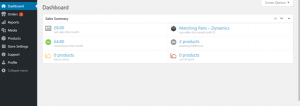
On the Dashboard screen, you can see a summary of your net sales this month, any commission paid and your top selling product. All products sold on My Music Resource are digital downloads. There is no physical stock so the “low in stock” and “out of stock” should be zero.
Viewing sales graphs
Click on reports from the left hand side menu, and you will be shown a sales graph and several ways to drill down on your sales data. You can view a graph of your sales by date or sales by product via the tabs at the top of the page.
Graph of your sales by date
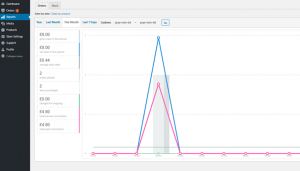
Light blue line = gross sales (before any discounts)
Dark blue line = net sales (after any discounts)
Dark grey line = average daily sales
Mid grey line = number of orders placed
Light grey line = number of items purchased
Green line = shipping costs charged (not applicable for digital downloads)
Pink line = commission earnt
Hovering over a point on the graph will give you the exact figure.
Graph of your sales by product
If you wish to see your sales by product, select this tab at the top of the page and you are given the option to select any product in your store and analyse the sales data.
Both charts give you the option to drill down by year, last month, this month, last 7 days and custom date settings.
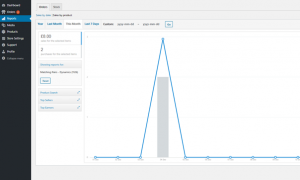
Please refer to the ‘Guide to Setting up a Product‘ for more information
Coupons codes are a great way to offer discounts to your customers and can help promote sales across your store. You can use coupons to give a % discount on one or more products that you sell.
If you wish to send out a coupon code to your customers, you can make a request via the Creator Corner section of mymusicresource.com. Once logged into your account, navigate to the Creator Corner tab and select Product Coupon Request. You will need to fill in a simple form with:
- Your name
- Your email address
- The specific products that you wish to discount (either an individual product or a selection of resources).
- The discount amount (between 5% and 25%)
- The Coupon Code start and end dates.
Please allow 10 working days for your request to be actioned. You will be sent a confirmation email with details of the code which you can send out to customers via email, social media or other marketing channels.
For more information, check out our Guide to Using Coupon Codes.
A Bundle is a collection of two or more individual resources offered as a single product. They can be used by individual Creators to combine similar resources and are a great marketing tool to promote and sell multiple resources.
When setting up a bundle, make sure that you include a clear product description of what is included in the bundled product and details of any discount being offered.
If changes are made to the individual resources, your bundle will automatically update.
A bundle will need to include at least two premium or paid for resources. You can add free resources if you have included two or more premium resources.
Please see our Guide to setting up a product bundle for more information.
10 Top Tips for Selling through My Music Resource
Tip No.1: Use social media platforms and emails to drive awareness
Many music teachers and composers have their own websites bursting with background stories, blog posts, shops and compelling testimonials. The challenge, as with My Music Resource, is to drive awareness of these website and show people what you have to offer. Most sales through My Music Resource are via direct advertising through social media and/or emails, as opposed to general browsing on the site, so it is important to understand how to use these channels.
Firstly, let’s look at social media. There are numerous music teaching groups on Facebook, many of which allow advertising either on specific days or at any time. Take some time to find groups that are relevant to you and that can reach your target market. Relevant facebook groups may be instrument specific or focus on a certain area such as music teaching games or pedagogy. Posting in the right groups enables you to interact with other music teachers whilst including links from mymusicresource.com to your resources will help direct people to your products, increase awareness and can drive sales and downloads.
Secondly, setting up your own professional/business Facebook page can be a great way of communicating with other music teachers. You can use these pages to gather feedback from followers and inform them of upcoming promotions or new resources. Oh, don’t forget to include your page in your My Music Resource store for a bit of extra pubilicity!
For emailing customers, it is worthwhile investing in a GDPR compliant marketing platform such as MailChimp. MailChimp is an all-in-one tool where you can manage your email lists, create customer email templates and build marketing campaigns. If you are unsure as to how often to send out emails, this article has some useful advice.
Tip No.2: Increase the number of products in your store
The more resources that you make available in your My Music Resource store, the more choice there is for customers. Having a large portfolio of resources increases the likelihood of your products showing up in searches. It can also help you to understand purchase patterns, enabling you to build a picture of which products sell well (e.g. note reading resources), when they sell (e.g. seasonal) and who is buying them.
It’s always good to find your niche and have a good selection of your specialised resources in your store. For example, you may be particularly good at creating fun, educational games for beginner pianists or perhaps you enjoy creating theory workbooks. Whatever your area of expertise, increasing the number of resources increases choice for customers, can result in repeat visits to the site and enables you to build a reputation.
Tip No.3: Everybody loves a freebie!
For several years I worked for Green & Black’s, a premium organic chocolate company. Throughout the year we would attend trade shows and give out free samples of chocolate….you can imagine the queues! Everybody loves a freebie and the benefit of offering freebies is that people get to sample your resources and, if they are impressed, will come back for more.
For My Music Resource, free downloads have been hugely successful in attracting visitors to the site and increasing e-mail subscribers, which in turn drives higher awareness of the site, increases the amount of return visitors and helps to building a reputation. It’s great for music teachers too, who get access to loads of quality resources at no cost!
For Creators, offering the occasional freebie can help you to showcase your resources, bring new followers to your teaching sites and help build on your reputation.
Tip No.4: Include product previews
If you are buying a music book from a music shop, you would almost certainly flick through the pages before making the decision to purchase. This is not possible with digital products, so it is necessary to show potential customers exactly what they are getting in other ways. This can be done through clear and accurate product descriptions and, importantly, through gallery images.
When adding a product to My Music Resource, make sure to add product gallery images that reflect the content of your resource:
- For sheet music, this could be an excerpt of your piece to give people an idea of the style and level. Adding videos of your piece(s) in the product description can be extremely useful for customers, and may result in additional subscribers to your YouTube channel.
- For games, this could be a photograph of the game, instructions and its components.
- For worksheets, choose a good selection of pages and ideally post an image of the pdf pages.
All images are automatically watermarked by the website before being published to prevent them from being used without your permission.
Tip No.5: Set your selling prices at the right level
The value of anything is essentially dependent upon the price that customers are willing to pay for it. When setting selling prices for digital products sold through My Music Resource, you should consider the following:
- Is my resource a single sheet or multiple pages?
- Can it be used for just one lesson or for several lessons?
- Does it cover one specific musical concept or multiple musical concepts?
- What are similar products being sold for?
- What would customers be willing to pay?
As all resources sold through My Music Resource come with a studio licence, a minimum price level of £3 is recommended. This can be discounted using bundles, coupon codes and sales (see Tip no. 6 below).
The following Help Document which gives some advice on how to set selling prices and contains pricing guidelines for different types of resources:
Help > Selling and Sharing Resources > How much should I charge for my resources?
Tip No.6: Make the most of bundles, coupon codes and discounts
If you do want to offer discounts, there are a number of ways that this can be done:
- Bundles are a collection of two or more resources that are sold as a single product. They can be used to combine similar resources and are a great marketing tool to promote and sell multiple resources. For more information, please read the document below.
Help Document: How to create a product bundle
- Coupons codes are a good way to offer discounts to your customers and can help promote sales across your store. Coupon codes can be used to give a % or absolute discount on one or more products for a set period of time. For more information, please read the document below.
Help Document: How to set up a coupon code
- Discounts appear as a ‘sale’ on the product page and are clearly visible to viewers on the site when they click into your resource. Items can be on sale for a specified amount of time.
Tip No.7: Include relevant tags and attributes
The vision for My Music Resource was always to be a user-friendly site with excellent search facilities. Defining clear music specific tags and attributes right from the start was key to achieving this.
It is particularly important to add attributes to your product(s) as these feed into the dropdown filters on the Resources page. Including specific tags will increase the chances of your resource appearing in product searches. You can find out more about tags and attributes in the Help Document below:
Help Document: Guide to setting up a product
Tip No.8: Obtain customer feedback and reviews
All products sold through My Music Resource can be rated and reviewed. Reviews are extremely important because they:
- Help customers decide if a resource is right for them.
- Help build trust, credibility and reputation.
- Allow customers to have a voice and create customer loyalty.
- Can result in further sales if positive.
- Can lead to product improvement.
My Music Resource is currently giving away a free resource to thank any customer who writes a review. Creators should also aim to get feedback through their own marketing channels as this helps them to understand what works well and what could be further improved.
Tip No.9: Be ‘Under the Spotlight’
As of January 2022, six of our Creators have been interviewed for the Creator Spotlight and it has been really fascinating to hear about their musical background, the inspiration behind their musical journey and their wonderful resources / compositions. The feedback from these Creator Spotlights has been overwhelmingly positive and the stories and advice given is always inspirational.
Creator Spotlights will continue throughout 2022, so please do get in touch with me if you’d like to be interviewed.
Tip No.10: Make the most of the support on offer
There is a lot of support available for Creators who sell through My Music Resource. Below are just some of the ways in which we can help you:
- Creator Catch-ups
- Zoom calls
- Help Documents
- ‘How to’ Videos
- Advertising support
Do get in touch at [email protected] if you’d like any help or advice!
Royalties and Sales Tax
Royalties are paid to creators who sell their resources through My Music Resource and are designed to reward creators for selling more resources; the more you sell, the higher the royalty rate.
We have four tiers of royalty rates which are calculated off a 12 month total rolling sales value after VAT.
The royalty rates from 1st October 2020 are as follows:
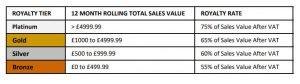
We work with the third party provider PayPal to issue payments to you. These are paid on the 20th of each month.
In order to get paid, you will need to have a valid account with PayPal that is ready to receive payments.
Before you add any products to sell on My Music Resource, you must enter your PayPal email account in your store settings to enable you to receive royalty payments.

We issue royalty payouts on a monthly basis by the twenty-first day of the month following the month in which the sale was made.
If you are self-employed, you will have to pay tax on the trading income you have earned during an accounting period. For resources that you sell through My Music Resource, trading income will be the royalties that have been paid into your bank from the resources you sold during the accounting period.
For specific tax advice relating to your personal circumstances, we recommend that you consult a tax professional.
No, My Music Resource will not pay income tax on your behalf to any tax authority.
You will need to check whether you need to complete a tax return to the tax authorities in your country to declare and pay any income tax due on your royalty payments.
For further government information on income tax in the UK, please click here.
For specific tax advice relating to your personal circumstances, we recommend that you consult a tax professional.
My Music Resource is a fledgling company with sales currently below the VAT / GST threshold. As a result, the price of resources sold by My Music Resource currently exclude VAT.
Once turnover approaches the VAT registration threshold, My Music Resource will register for VAT and the price of each resource sold through the website will become VAT inclusive. The percentage of VAT/GST charged will depend on the location of the individual customer purchasing the resource (their VAT jurisdiction). VAT will be charged to the third-party customer through the product price and My Music Resource will remit that VAT to the appropriate Tax Authority.
For example, the sale of a £12 resource to a UK customer is comprised of £10 net and £2 VAT. My Music Resource will pay the £2 VAT to the UK Tax Authorities. For this sale, royalties are calculated off the £10 net. Other countries have different VAT rates and so the VAT amount contained within the £12 selling price will change depending on where sales are being made. Royalties will always be calculated off the net amount after VAT.
It is your responsibility to decide whether you need to register for UK VAT in respect of your royalty income. It is also your responsibility to file your own VAT returns and pay the VAT due to HMRC.
My Music Resource is not a tax adviser and recommends that you consult a tax professional for advice pertaining to your own specific circumstances.
Customer Registration and Account
If you already have an account on My Music Resource, click on Account Login at the top of the homepage. Enter your user name or email address and your password and select Login.
Your activation email may have gone into your junk or spam folder so please check these folders as well as your inbox. If you still can’t find the activation email, please email us at [email protected].
This error message means that we already have an account linked to your email address.
No, it is not possible to create multiple user names linked to the same email address.
If you have tried logging in using your user name and password on the Account Login page, but are still having trouble accessing your account, please check the following:
- If you have more than one email address then a different email address may be associated with your account. Try logging in with another of your email addresses.
- Check that you are using the correct upper and lower case characters for your password.
- Check that characters are not defaulting to upper case, for example if Caps Lock is turned on.
- If you are trying to log in from a school or business, check with your IT support that access to the site is not being blocked by a firewall. If this is the case, try logging onto My Music Resource from a different computer outside of the school in which you teach.
If you have forgotten your user name / password, click here to reset them.
If you have forgotten your user name or password, go to the Account Login page at the top of the home page and select either Forgot User Name or Forgot Password. A reset email will be sent automatically from My Music Resource.
Yes it is!
To change your username, follow these steps:
- Log in to your account on the Account Login tab at the top of the page.
- On the right hand side of the page, select Account Details.
- Under Display Name enter your new user name.
- Scroll down and click on Save Changes.
Yes it is!
To change your email address, follow these steps:
- Log in to your account on the Account Login tab at the top of the page.
- On the right hand side of the page, select Account Details.
- Under Email Address enter your new email address.
- Scroll down and click on Save Changes.
You may want to consider using a personal email address rather than a school-based one as school accounts sometimes use filters that may prevent you from receiving emails from My Music Resource.
Yes it is!
To change your password, follow these steps:
- Log in to your account on the Account Login tab at the top of the page.
- On the right hand side of the page, select Account Details.
- Under Enter your current password type in your existing password.
- Enter your new password in the New Password box.
- Confirm your new password in the Confirm new password box.
- Scroll down and click on Save Changes.
We are sorry that you wish to cancel your account. Please bear in mind that if you close your account you will no longer be able to access your downloaded resources in My Music Resource.
To cancel your account, please email us at [email protected]
Remember to include your My Music Resource username and send the email from your registered My Music Resource email address.
Buying and Downloading Resources
Many teachers wish to share their resources for free on a goodwill basis to help other music educators.
Teachers may also wish to sell their resources to earn some extra income and get rewarded financially for their hard work and the effort invested in making them.
If you have resources that you wish to sell or share for free on My Music Resource you can do so by becoming a creator.
Make sure that you resource file has downloaded completely. The speed of your internet will impact how quickly your files download and larger files will take longer to download.
Also check that you have the correct software installed on your computer for the type of file that you are trying to open.
Yes you can!
When browsing resources, you can preview selected pages by clicking on the smaller thumbnail images below the product and these will be displayed in the larger image above the thumbnail. You can zoom in by hovering your cursor over sections of the larger image. This will help you get an idea of the quality and content of the resource before deciding whether to buy it.
If you have bought resources on My Music Resource log into your account and you can find the downloadable file under Orders or Downloads.
You will also receive a confirmation email containing details of your order and a link to your Downloadable file.
Purchases on My Music Resource can be downloaded up to 3 times. After this, you will still be able to see details of your purchase within your Orders but will no longer be able do download your file. If you try to download the file, the following message will be displayed.

My Music Resource accepts credit cards and debit cards.
Once you have added the resources you wish to purchase to your Basket, click on Proceed to Checkout. We use a third party provider, PayPal, for all payments. Just log in to your PayPal account or select Pay by Debit or Credit Card and checkout as a PayPal guest.
Firstly, make sure that your resource purchase has gone through. You should have received a confirmation e-mail with a link to your resource so please check your e-mail inbox and also your spam folder.
Click the link contained in your order confirmation e-mail to download the resource.
You can also download resources by logging into your My Music Resource account and going to orders.
Still having problems? Contact us at [email protected] for further help.
Some creators of resources include their contact details or links to their social media / website within their resource files or in their creator description.
If you would like to contact a resource creator but are unable to, please email us at hello@mymusicresource and we will get in touch with them on your behalf.
Yes. just click on the Report Content button at the bottom of the website and complete the form. Please give details in the more info box about why you feel the content is inappropriate.
If resources do not adhere to our Content Guidelines they may be removed from the website.
We appreciate that occasionally there may be circumstances where you feel dissatisfied with a resource that you have purchased. For example, you may feel that it was mis-represented in the product description or there was a technical issue when downloading or trying to open the resource. If this is the case, please Contact Us to request a refund.
Sometimes print settings need to be changed to ensure that your resource fits neatly onto one page of A4 when printed. Click the print icon and scroll down to the More settings option. Under Scale (%) select Fit to printable area.
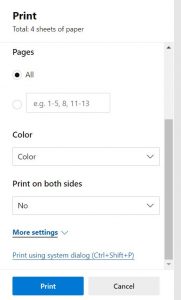
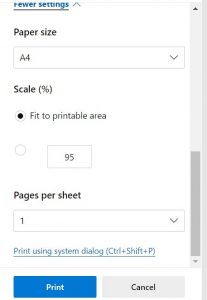
All of our resources come with a Studio Licence, allowing unlimited use and printing. Therefore, you should not need to purchase more than one of each resource for your own use. We have applied this setting to prevent accidental multiple orders.
If you wish to purchase multiple resources for a multi-teacher studio, please Contact Us in the first instance.
To access any resources that you have ordered from My Music resource either click on the link in the order confirmation sent via email or log into your account and select Downloads.
There is no expiry dates for downloads but there is a download limit of 3 after which you will see the error message ‘sorry, you have reached your download limit for this file’.
To ensure that you have ongoing access to any resources ordered, ensure that you save them to a separate folder on your computer once they are downloaded.
Please contact [email protected] if you were unaware of the download limit and we will reset access for you.
When you open the PDF on your IPAD, you will see a Share icon in the top right hand corner (a little box with an upward pointing arrow).
Click on this icon and then ‘Save to Files’.
Select where you wish to save the PDF and click ‘Save’.
You can open the file up to 3 times from My Music Resource, so please ensure that you save it before you reach your download limit.
If you are having further issues saving your downloads onto an IPAD, please contact us at: [email protected]
Ratings and Reviews
Once you have purchased a resource you can leave a review.
Click on the resource, scroll down to the table describing the resource and click on the tab called Reviews. Add your rating and review and press submit.
You will be sent an email reminder to review your resource 5 days after purchase.
Ratings and reviews help customers learn more about a product and whether it is right for them. We therefore encourage you to give both positive and constructive feedback that accurately communicates your genuine experiences with the resource.
Please do not use reviews to ask technical questions, post abusive comments or spam.
Reviews which are considered to fall into the following categories will be removed by My Music Resource.
- Reviews that are abusive, threatening, unlawful, defamatory, obscene, invade privacy or are racially, ethnically or otherwise discriminatory.
- Reviews by people considered to have a close personal relationship with the resource creator.
- Reviews that makes false claims contradicting the factual information supplied in the product description.
- Negative reviews by sellers on a competitor’s product.
- Multiple negative reviews for a product by the same customer.
- Where there is a direct or indirect financial interest in the resource.
- By the product creator in the guise of an unbiased shopper.
- Reviews in exchange for financial reward.
- Where a customer is unable to access a resource due to technical error.
To report a review, please email us at [email protected] including details of the review and why you deem the content to be inappropriate.
Licensing and Copyright
Whilst a piece of music may be out of copyright, the type setting in the book it is in may be copyrighted. The safest option is therefore to use notation software to write the music out yourself.
There are many free versions of music notation software on the internet which can be used for this purpose.
It depends. Being able to access an image for free on the internet, for example on Google, doesn’t mean you are allowed to use it in your own resources. Many online images cannot be used without obtaining the prior consent of their owner due to copyright protection.
You must ensure that you have the right to use any images in your own resources. It is always safer to use images / photographs / designs that you have created yourself, although this may not always be practical.
The websites below which contain images you may be able to use in your resources but before incorporating any image from a website into your resources, make sure that you read and understand the licence terms and conditions under which the images are offered.
Subscription based / pay per image
The information contained on this website is for general guidance only and should not be relied upon as legal advice.
Copyright is a form of Intellectual Property (IP). It refers to the legal right that protects your work once your idea has been physically expressed and stops others from using it without your permission.
Copyright work can exist in different forms, including texts, photographs, images, music and films. Resources uploaded to My Music Resource may therefore be subject to copyright.
The information contained on this website is for general guidance only and should not be relied upon as legal advice.
Copyright law sets out a framework of rules around how that work can be used, including the rights of the owner and the responsibilities of other people who want to use the work. Copyright gives the copyright holder exclusive rights to publish, copy, distribute and sell their creation. No one else can use the work without permission.
Copyright prevents people from:
- Copying your work
- Distributing copies of it, whether for free or for sale
- Renting or lending copies of your work
- Performing, showing or playing your work in public
- Making an adaptation of your work
- Putting it on the internet
This website refers to copyright under English Law. The current copyright legislation in the UK is the Copyright, Designs and Patents Act 1988. Each country has its own copyright law and copyright practices can vary. You will need to ensure that you comply with the copyright laws in any other countries in which you upload or download resources.
The information contained on this website is for general guidance only and should not be relied upon as legal advice.
Copyright does not last forever and once it has expired anyone can use or copy the work.
The length of copyright lasts for depends on several factors, including the type of work and how long ago it was created. Most copyright expires 70 year’s after the authors death, but it is always best to check before using anything that does not belong to you.
This table gives further information on the length of copyright under English Law.
The information contained on this website is for general guidance only and should not be relied upon as legal advice.
Copyright protection automatically occurs as soon as your work is created. Unlike a patent or a trademark, you do not have to apply or pay a fee and there isn’t a register of copyright works in the UK.
You can mark your work with the copyright symbol ©, your name and the year of creation. Whether you mark the work or not doesn’t affect the level of protection you have in the UK.
Once your copyright has expired, anyone can use or copy your work. The length of copyright depends on the type of work. For example, if you write a musical composition your work will be protected for 70 year’s after your death. For more information on how long copyright usually lasts, click here.
The information contained on this website is for general guidance only and should not be relied upon as legal advice.
For your work to be protected by copyright it must be original and tangible.
Original
To be considered original, a work must be the product of your own skill and labour or intellectual creation. It should not just be the copied work of someone else.
Tangible
Your idea must be expressed in a physical form. For example, if you compose a piece of music, it will only be protected by copyright once it is written down or recorded. In general, copyright does not apply to ideas.
You can mark your work with the copyright symbol ©, your name and the year of creation. However, copyright is applied automatically as long as certain criteria are met. Work is automatically covered by copyright unless the copyright holder chooses to give that right away.
This website refers to copyright under English Law. The current copyright legislation in the UK is the Copyright, Designs and Patents Act 1988. Each country has its own copyright law and copyright practices can vary. You will need to ensure that you comply with the copyright laws in any other countries in which you upload or download resources.
The information contained on this website is for general guidance only and should not be relied upon as legal advice.
The length of copyright depends on the type of work. For example, if you write a musical composition your work will be protected for 70 year’s after your death. For more information on how long copyright usually lasts, click here.
This website refers to copyright under English Law. The current copyright legislation in the UK is the Copyright, Designs and Patents Act 1988. Each country has its own copyright law and copyright practices can vary. You will need to ensure that you comply with the copyright laws in any other countries in which you upload or download resources.
The information contained on this website is for general guidance only and should not be relied upon as legal advice.
The information contained on this website is for general guidance only and we are not qualified to give legal advice. We recommend that you seek legal advice for any concerns / questions that you may have regarding copyright issues on your resources.
This website refers to copyright under English Law. The current copyright legislation in the UK is the Copyright, Designs and Patents Act 1988. Each country has its own copyright law and copyright practices can vary. You will need to ensure that you comply with the copyright laws in any other countries in which you upload or download resources.
The information contained on this website is for general guidance only and should not be relied upon as legal advice.
Please read our Takedown policy for any claims of copyright infringement.
The information contained on this website is for general guidance only and should not be relied upon as legal advice.
Here are some helpful resources that will provide additional information about copyright:
All resources downloaded from My Music Resource come with a studio licence, the terms of which are detailed below:
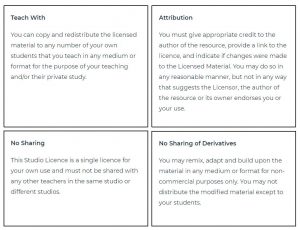
You can copy and distribute the licensed material with any number of your own students that you teach, but you must not share the licensed material with anyone else, including other teachers in the same studio or in different studios.
This licence was inspired by, and reuses parts of, the Creative Commons Licence BY-ND 4.0 International Licence. This licence is not, however, endorsed by the Creative Commons organisation or part of of their system of Licences
If you have any questions about how you can use the licensed material that you download, please contact us at [email protected]

